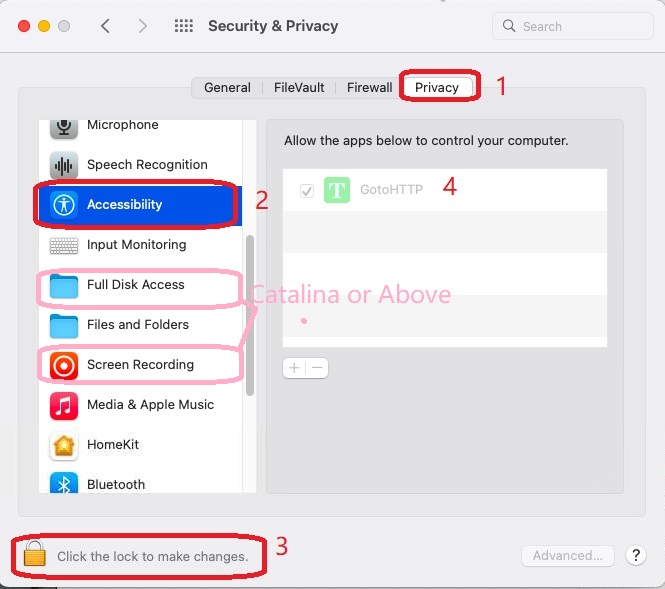Install/Uninstall GotoHTTP for MacOS
- Install:GotoHTTP for MACOS installation package is a DMG file working natively on both Intel and Apple Silicon(M1) architectures, open the package after downloading finished, you will see 'Install' and 'Uninstall' items in the package. Press key 'Control' and click 'Install', select 'Open' on popuped shutcut menu to start installation. GotoHTTP will run automatically after installation finished, and you will see the Computer Id and Access Code. During installation process, you will be asked for administrator password, please provide it.
On GotoHTTP first running,you will be prompted to allows GotoHTTP to control this computer. You have to go to the panel "System Preferences->Security & Privacy->Privacy->Accessibility", and select 'GotoHTTP'. or remote computer can view screen only but not able to control it.
Before you can select 'GotoHTTP', you need to click the lock icon in the bottom left-hand corner of the Security preference pane,and provide administrator username and password.
If your MacOS is Catalina or above,please go to the panel "System Preferences->Security & Privacy->Privacy->Screen Recording", and select 'GotoHTTP', or GotoHTTP can only display background of desktop. And if you also want to use File Transfer, please go to the panel "System Preferences->Security & Privacy->Privacy->Full Disk Access" and add GotoHTTP to the list, or MacOS will block GotoHTTP while using File Transfer.
- Uninstall:To uninstall GotoHTTP for Mac OS, you still need the downloaded DMG installation package. Open the package, press key 'Control' and click 'Uninstall', select 'Open' on popuped shutcut menu to start un-installation. During un-installation process, you will be asked for administrator password, please provide it.
- Upgrade:Just install new package, it's not required to quit GotoHTTP. You can even upgrade it while controlling the computer remotely.
- Tips:When you control MacOS from Windows or systems other than MacOS,GotoHTTP will use left Alt key as Command key by default. You can click the button 'ALT->CMD' in floating shortcuts window to enable or disable this behavior. However if both sides of computers are MacOS, this function is disabled by default.